The DVI-D inputs default to having their HDCP inputs turned off. This is because an HDCP input can only function properly when the output monitor is also HDCP compliant - thus by forcing the source to disable HDCP will help with compatibility and ease of use with non-HDCP displays connected to the output.
However, for sources where the output ALWAYS has to be HDCP encrypted (e.g. devices outputting a high-resolution image),
you must ensure that the 'HDCP' menu in 'Adjust sources' for the DVD-D input is 'On'. This will allow the source to see a HDCP-compliant device.
You must also ensure that the 'HDCP' setting in 'Adjust outputs' is also 'On'.
Hold down the multi-directional switch until a beep is heard to save the current settings.
If you still have problems, check the 'Adjust outputs' 'HDCP' status to ensure that your display monitor supports HDCP.